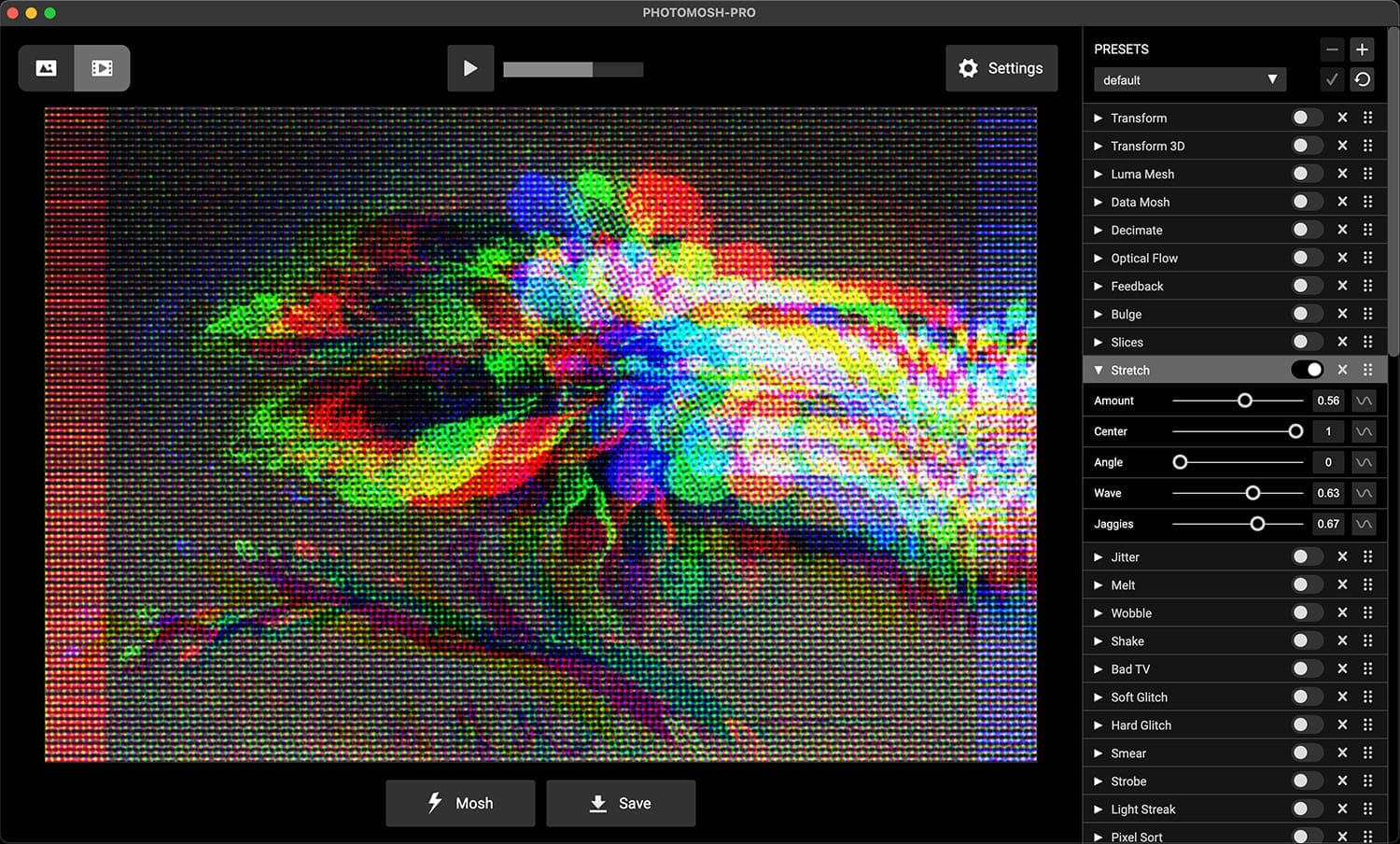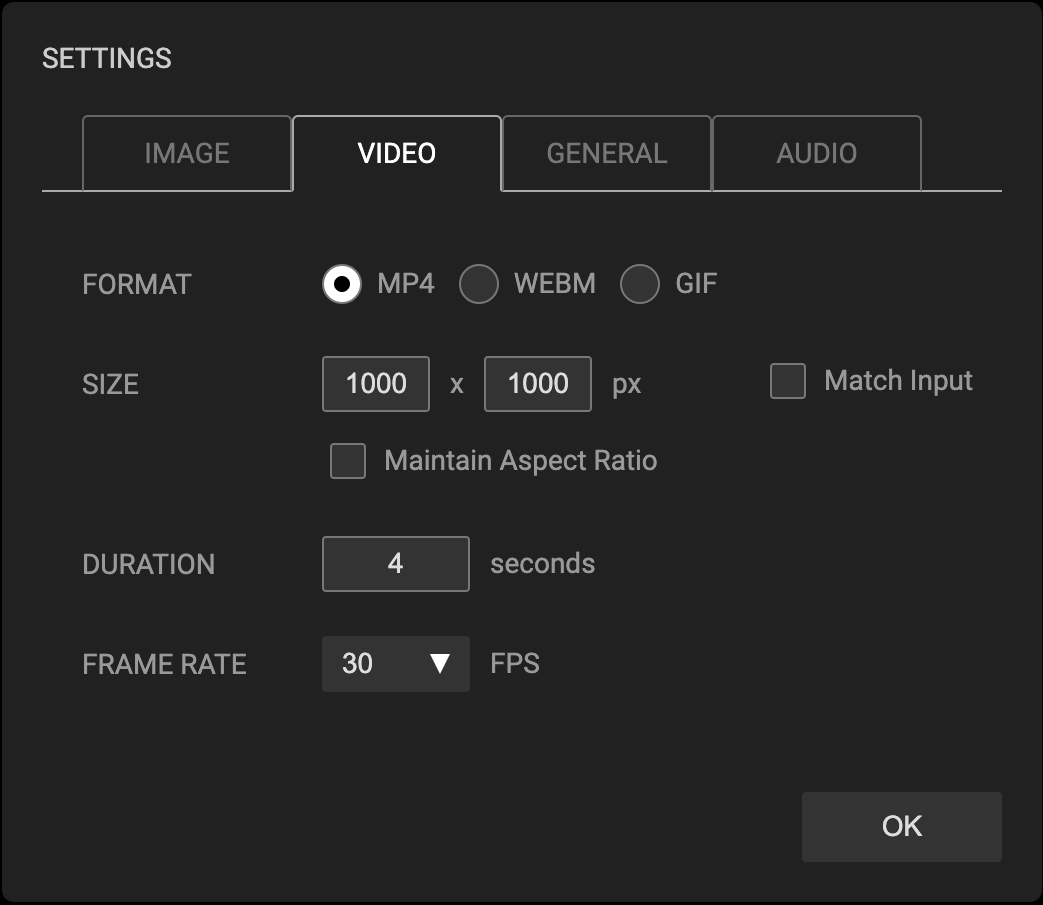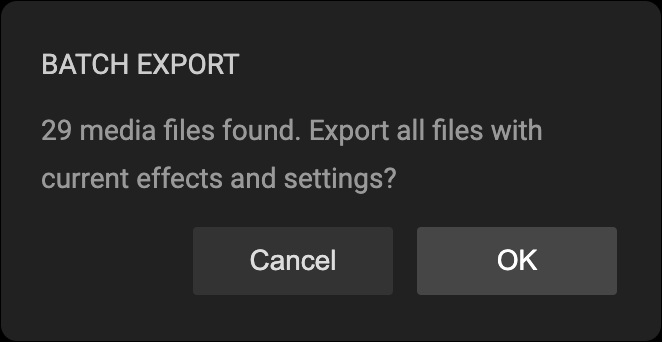PhotoMosh-Pro - Help
Get Help and Support for PhotoMosh-Pro here.
PhotoMosh-Pro is a fully featured desktop version of
PhotoMosh, including new effects, improved UI, high-res video export,
modulators, audio-reactive effects and more.
Requirements
-
PhotoMosh-Pro requires Windows (7 or later, 64 bit) or
macOS (10.10. or later). PhotoMosh-Pro is Apple M1 Silicon compatible.
- Export render size is limited to 4096 x 4096 pixels or smaller.
- Render times are dependent on GPU speed, export size, duration and frame rate.
Installation
-
Upon purchase you will be sent a receipt email with your download link and license key. Save this email as you
will need the download link for future upgrades.
-
To install, download and unzip the zip file then:
- Windows: Double-click the 'PhotoMosh-Pro Setup.exe' file to run the installer.
-
macOS: Double-click the 'PhotoMosh-Pro.dmg' file, then drag the PhotoMosh-Pro app icon to
your Applications folder.
-
The first time you run Photomosh-Pro you will be asked to enter your license key. Your license key can be found
in the receipt email that you received on purchase. Internet connection is required for one-time registration.
- PhotoMosh-Pro may be installed on up to 3 devices for each license.
-
To install on macOS, ensure you have 'Allow apps downloaded from App Store and identified developers' selected
in 'System Preferences' -> 'Security and Privacy'.
How To Upgrade
- To upgrade to the latest version, re-download your files and re-install the app (see above).
- Your download link is in your original purchase receipt email (search for "PhotoMosh").
- Your license information and presets will be retained.
- Note that some presets may need to be updated when upgrading to a new version.
- Upgrades are free within the same major version number.
How To Use
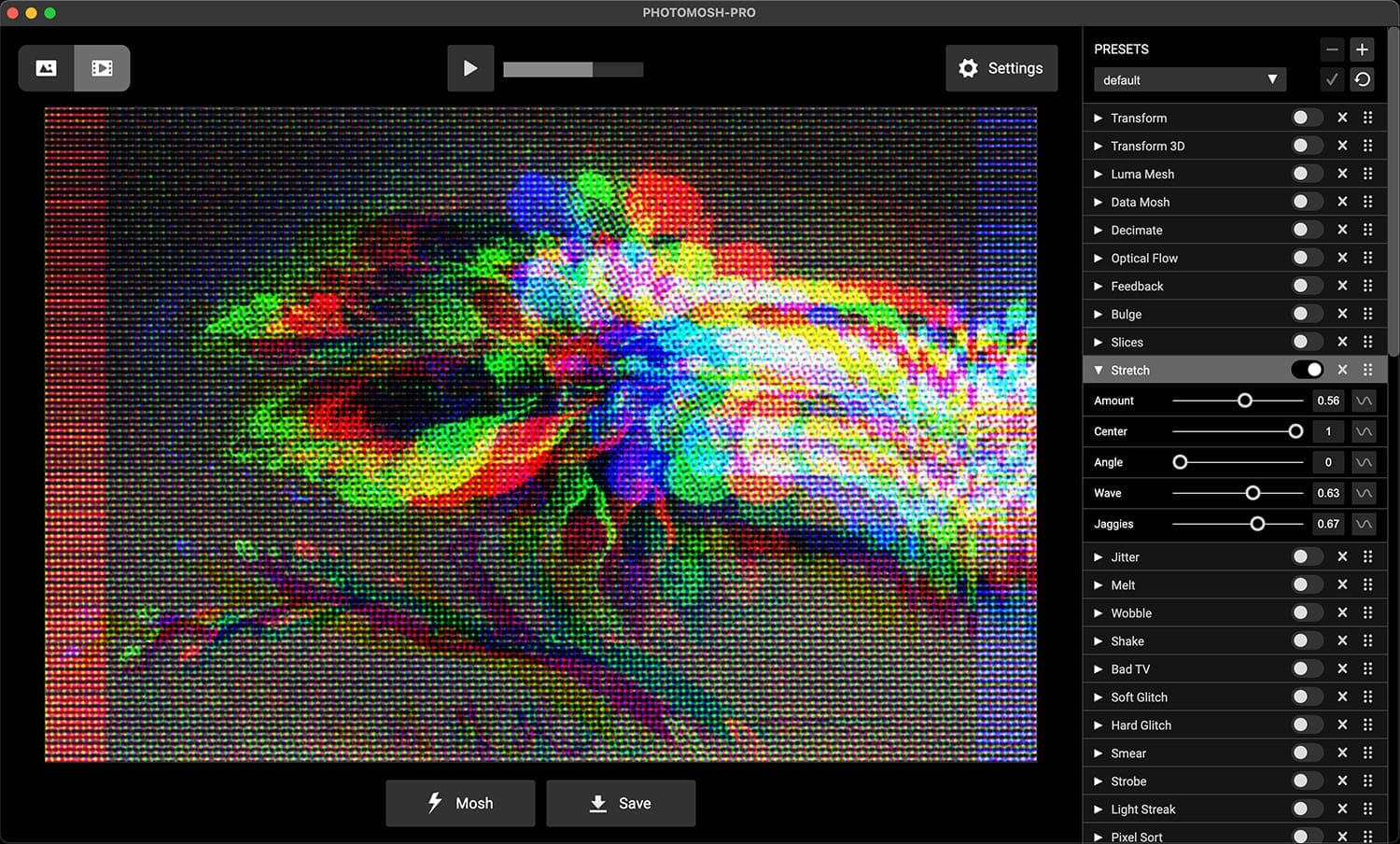
- Choose to load a file or use the WebCam. Supported input file types are: MP4, MOV, WEBM, GIF, PNG & JPG.
- Load a new file at any time by dragging it onto the app.
-
Click 'Mosh' button to randomize Effects, or use the control panel at right to toggle Effects and modify
parameters. Use Ctrl-Z to undo a Mosh.
-
Click 'Save' button to record and save media output. Output media is saved to the folder selected in Settings ->
General -> Save To. By default this is the 'Desktop' folder.
-
Select output mode with top-left Output Mode button. Choose between image output mode (JPG/PNG) or video output
mode (MP4/WEBM/GIF).
- For video input, use the video controls at top-center to play / pause and skip the video.
- Use the application Main Menu for commonly used commands.
Effects Panel

The Effects panel is where you dial in your effects. Effects are applied from top to bottom. Drag and drop effects
to change the order.
- Enable or Disable Effects with the circular toggle button. Expand parameter panel with the arrow.
- Remove effects with the X button on each effect header.
- Effects can be dragged with the 6 dots icon at right to change the order that effects are applied.
- Use the modulator / sine wave button to enable modulators.
- Use Main Menu -> Effects to 'Disable All Effects', 'Remove All Effects' or to 'Use Default Effects'.
Mask Effects
The 2 mask effects ('Mask' and 'Mask Blocks') only mask out the effect layer directly above. To
mask multiple layers, create multiple Mask effects. Use the 'Show Mask' checkbox to view the current mask.
Add Effects

Add new Effects by using the 'ADD EFFECT' panel at bottom of the Effects list. This allows you to stack multiple
versions of the same effect.
Presets

Presets allow you to save and load favorite Effects combinations.
-
Plus button - create a new preset. Enter preset name to create a new preset. Only enabled Effects are saved to
the preset.
- Minus button - delete selected preset.
- Check button - update selected preset with current Effects settings.
- Revert button - revert selected preset to last saved settings.
-
Main Menu -> Presets -> Open Presets Folder. Open presets save folder in Finder/Explorer. This allows you to
copy, export and import presets. Copy a preset file into the Preset Folder to import a preset.
Settings
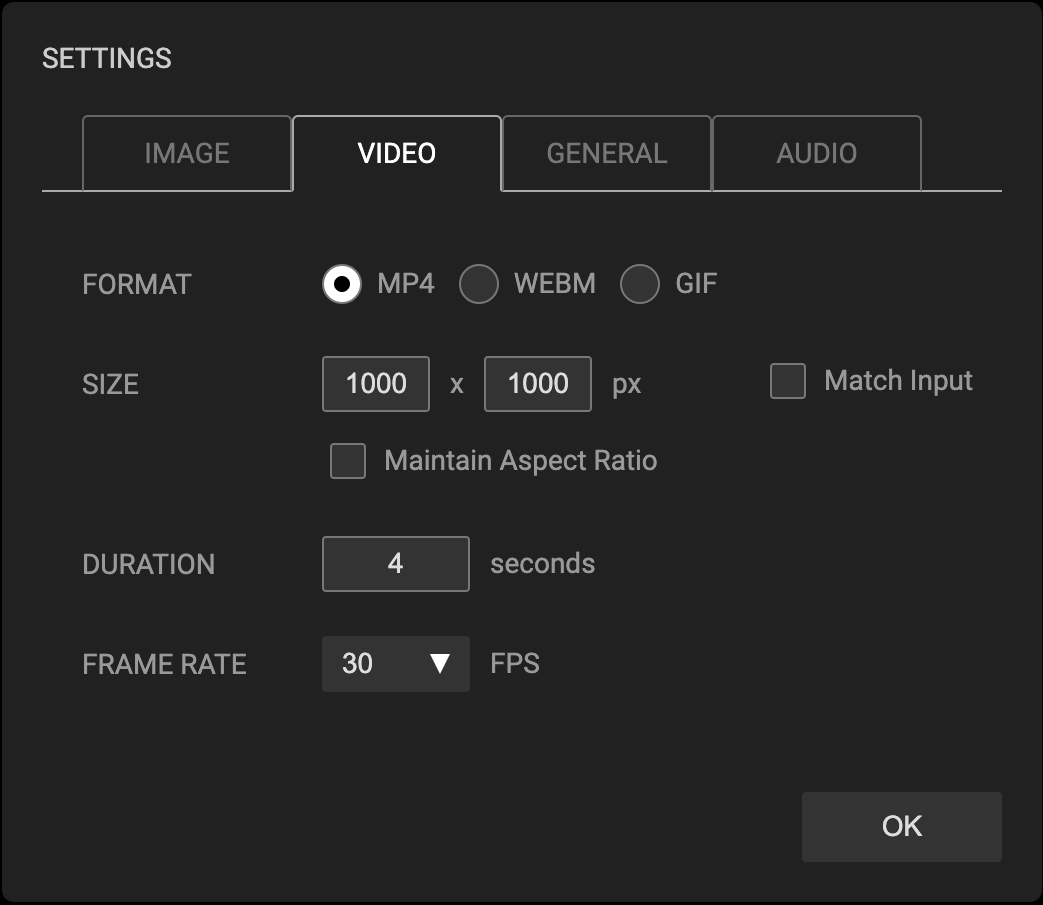
The settings panel allows you to specify output media settings, general settings and audio settings.
- Image Settings - Specify image format (JPG/PNG) and size.
- Video Settings - Specify video format (MP4/WEBM/GIF), size, duration and frame rate.
- We recommend using MP4 over GIF as it will give higher quality and smaller file sizes.
- Use WEBM for transparent video export.
-
If export duration is longer than input duration, video input will be looped. If export duration is shorter
than input duration, export video will be trimmed from the start.
-
General Settings - Specify Save destination folder, webcam selection, and scene background
color and opacity. Background color is visible when using transparent outputs (WEBM / GIF/ PNG).
-
Audio Settings - Specify whether to save input audio track to output video. Use volume meter
and gain for fine tuning input audio for use with audio modulators.
Modulators

Modulators allow you to modify Effects parameters over time. This is a great way to get more variety into your
video loops.
Click the modulator / sine wave button to enable modulator and open the modulator drawer. Modulators are disabled
for image output mode.
Modulator time range can be the 'loop time' or the entire export duration based on the 'Loop' checkbox. The loop
time is around 4 seconds, based on the export duration.
-
Type - Can be:
- Linear - Linearly changing value over time range.
-
Sine - Smooth change with a sine wave shape. Good for looping back to the original value.
- Step - Jumps between Min and Max values over time.
- Noise - Smoothly varying randomized value. Noise will loop within time range.
- Rand - Discrete random variations, more jumpy than noise.
-
Audio - Use the audio volume of the input video or webcam to modulate parameters. Great way
to generate audio-reactive videos.
-
Const - Constant value. Uses the Max value. Good for using Chance with a constant value.
-
Speed - Speed of modulation within time range. Time range depends on 'Loop' checkbox value.
-
Min - Minimum possible value. Used as a factor to multiply the output value. Drag vertically to
change numeric value.
-
Max - Maximum possible value. Used as a factor to multiply the output value. Drag vertically to
change numeric value.
-
Chance - Chance that parameter value will randomly drop out to zero over time range. Good for
toggling effects randomly over time. Drag vertically to change numeric value.
-
Loop - Choose to use Loop time or entire export duration as the time range. Loop time is around
4 seconds, based on the export duration. Loop mode is good to ensure effects loop seamlessly. Export duration
mode is good to change effects slowly over the entire video duration.
External Audio Files

PhotoMosh-Pro allows you to load an external audio file (MP3 or WAV) via the Audio Settings panel. This will be
merged into the output video and be used by the audio modulators.
- Loaded audio will override the input video audio.
- Use the 'Audio Start' time in combination with video export duration to create an audio loop.
- Use the 'Gain' slider to modify how input volume affects the audio modulators.
Batch Export
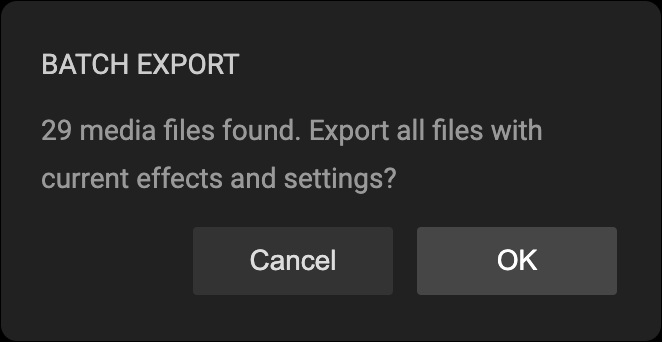
Batch export allow you to apply the currently enabled effects to multiple files (images or videos). From Main Menu
do 'File' -> 'Batch Export...'. Export settings (e.g. image size) will match the current export settings unless
'Match Input' is selected in the export settings, in which case the source file settings will be used for that
value.
Keyboard Shortcuts
Keyboard Shortcuts can be viewed from the application main menu. For MacOS use Cmd key, for Windows use Ctrl key.
Keyboard shortcuts are:
- Cmd/Ctrl-O - Load File
- Cmd/Ctrl-W - Use Webcam
- Cmd/Ctrl-S - Save
- Cmd/Ctrl-P - Toggle Pop Out Preview window
- Cmd/Ctrl-M - Mosh Effects
- Cmd/Ctrl-Z - Undo Mosh
- Cmd/Ctrl-D - Disable All Effects
- Cmd/Ctrl-Cursor Right - Next Preset
- Cmd/Ctrl-Cursor Left - Previous Preset
FAQ / Troubleshooting
Check here for help on common issues.
- Make sure that you are using the latest version of PhotoMosh-Pro
-
The main factor for PhotoMosh-Pro performance and render time is the export pixel size. PhotoMosh-Pro can export
at up to 4096 x 4096 px although render times and preview frame rate may be slow depending on device GPU. For
best performance we recommend exporting videos at HD resolution (1280 x 720 px) or smaller. You can also work at
smaller sizes then increase the size for final export.
-
If video exports are failing, check that you have enough free space on your hard drive. If the hard drive is
almost full this can cause export to fail.
-
For large export dimensions or duration, we recommend exporting as MP4 rather than GIF. The GIF codec produces
very large files and has a limited color pallette.
-
Alpha channel (transparency) is only supported for WEBM, GIF and PNG output. MP4 and JPG do not support alpha
channels. GIF alpha channels are 1-bit.
-
If your output image is showing lighter than the preview image, it is probably related to image transparency.
PNG and GIF exports can have a transparent background which will make them appear lighter than in the preview.
To fix this set the 'Back Opacity' to 1. (Settings -> General -> Back Opacity).
-
To record or stream live moshing we recommend using OBS. OBS is free
software that handles streaming and recording video. Use the Pop-Out preview (Preview -> Pop Out Preview) to
make it easier to size the window.
Version History
View Version History.
Terms of Use
View Terms of Use.
Email Support
PhotoMosh-Pro customers are eligible for support via email for up to 2 years after initial purchase. For email
support, please email us with a detailed description of the issue and your purchase email address.
Email Support